Log in Tips
Chrome shortcut
Want to speed up your login process? Save the login page directly to your desktop and access it just like an app. We'll walk you through the quick and easy steps to set up this Chrome shortcut.
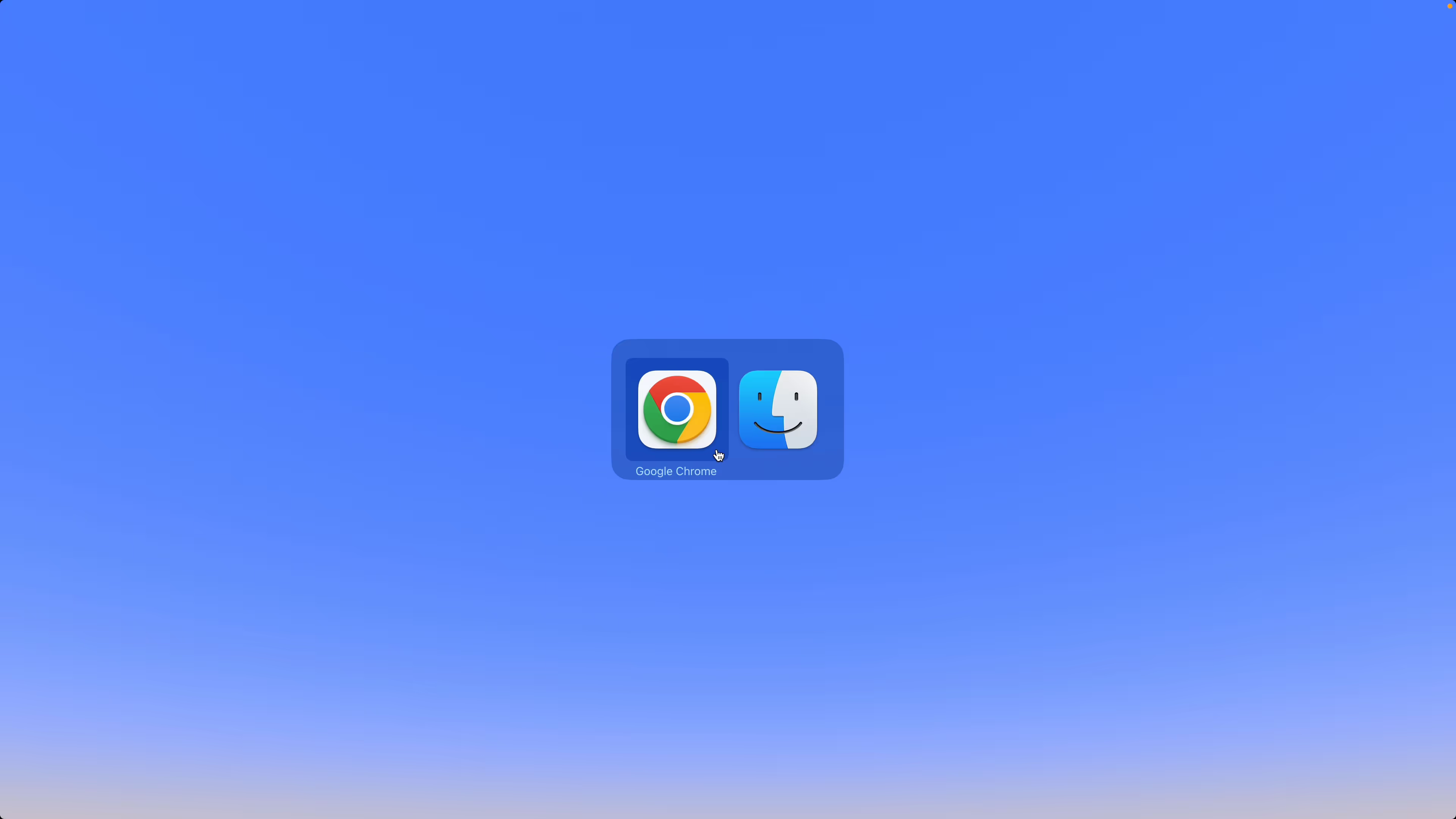
Open Chrome on your computer
On macOS Sonoma or later with Safari 17, you can add a website shortcut to your Dock.

Navigate to your TA log in page
Enter portal.therapyappointment.com in the address bar.
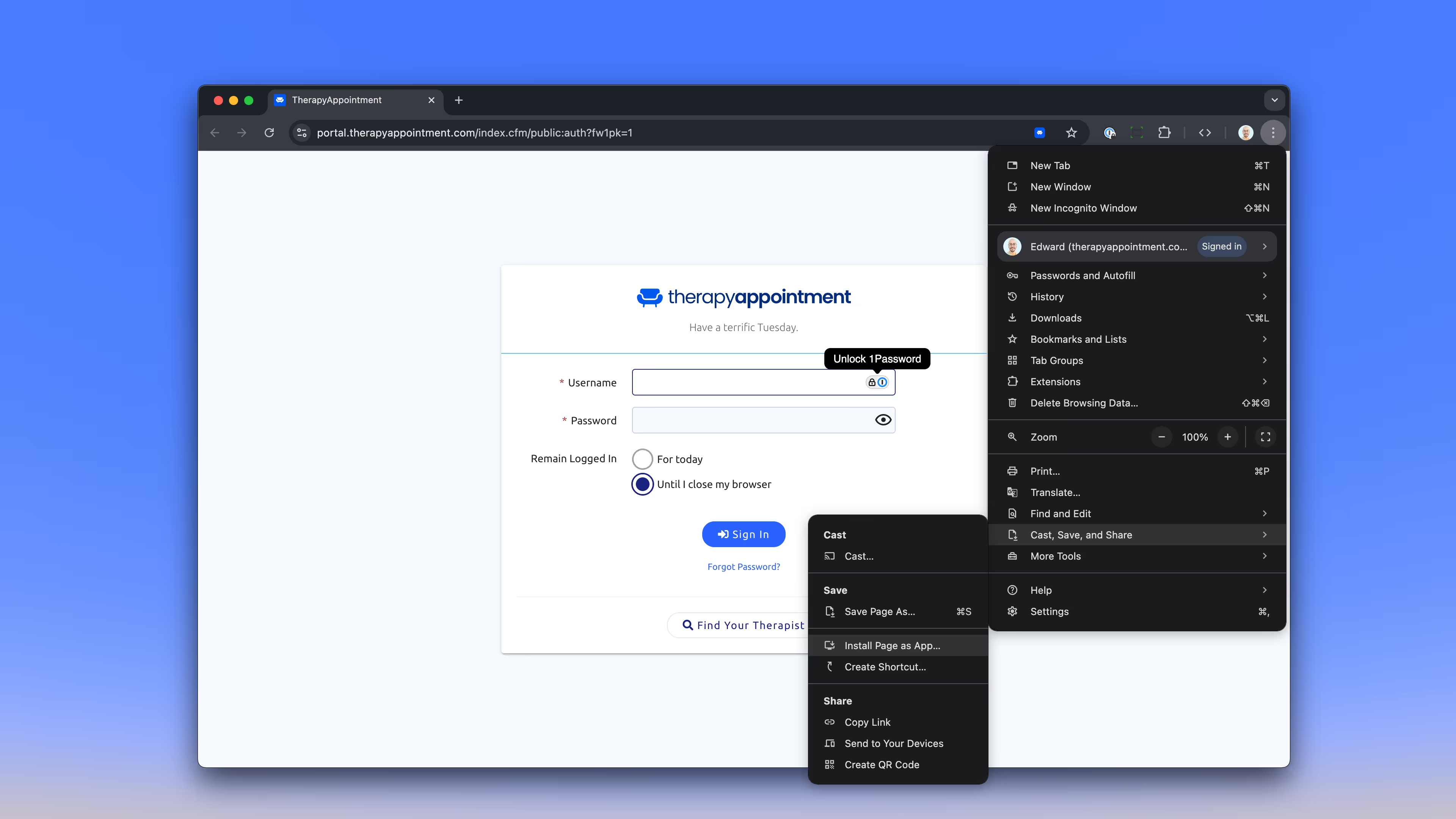
Click the on the top right of Chrome
Click on Cast, Save, and Share. Then click on Install Page as App.
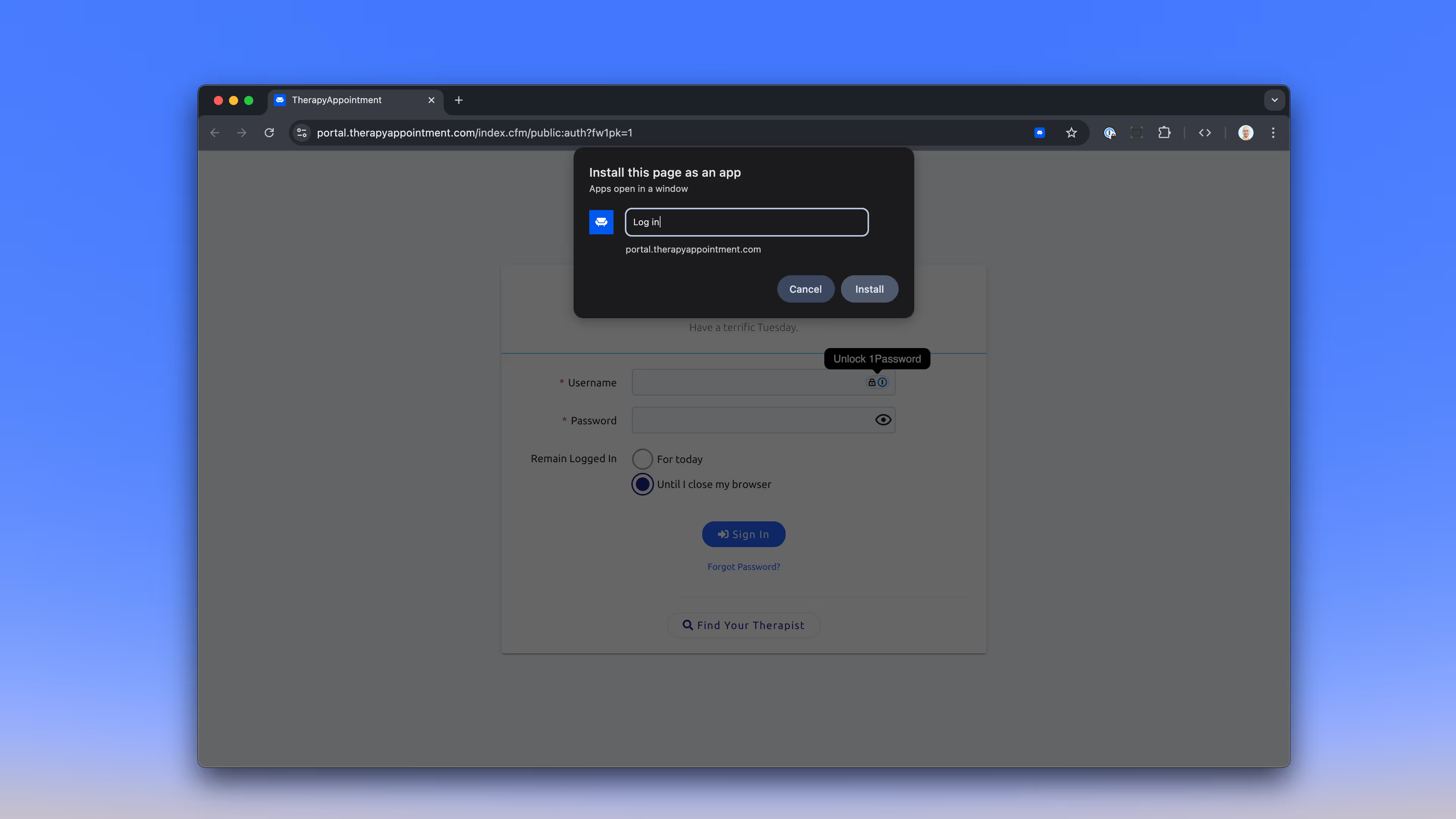
Enter a name for your shortcut
A text field will appear, allowing you to name your shortcut. It typically displays the webpage's name, but you can rename it to your preference.
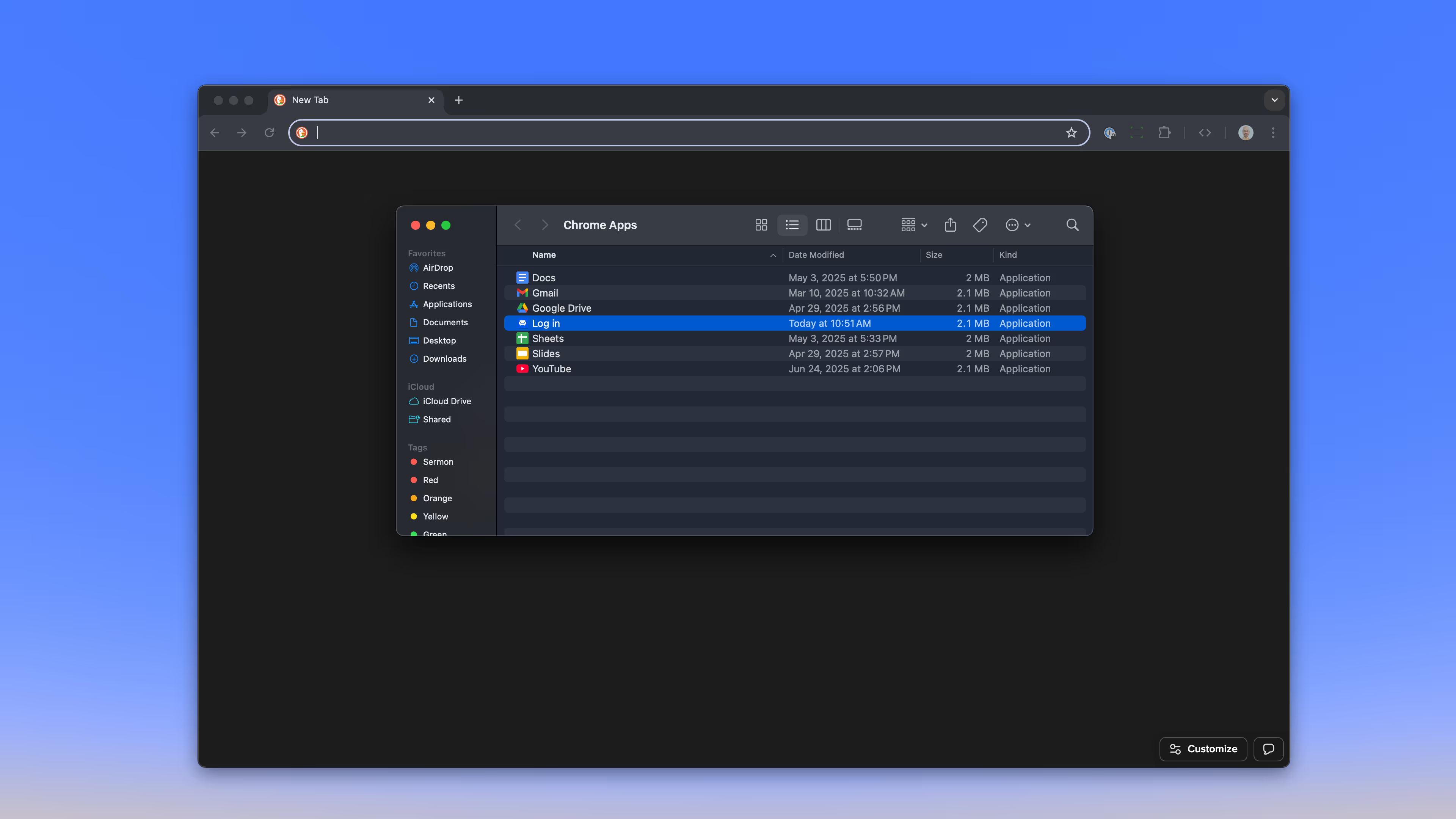
Drag Log in app to your desktop
The shortcut will show up in your Chrome Apps folder with the TA icon. Drag it to your desktop and you're all set to login with just one click!
All set!
You just saved a few minutes—spend them on you.

